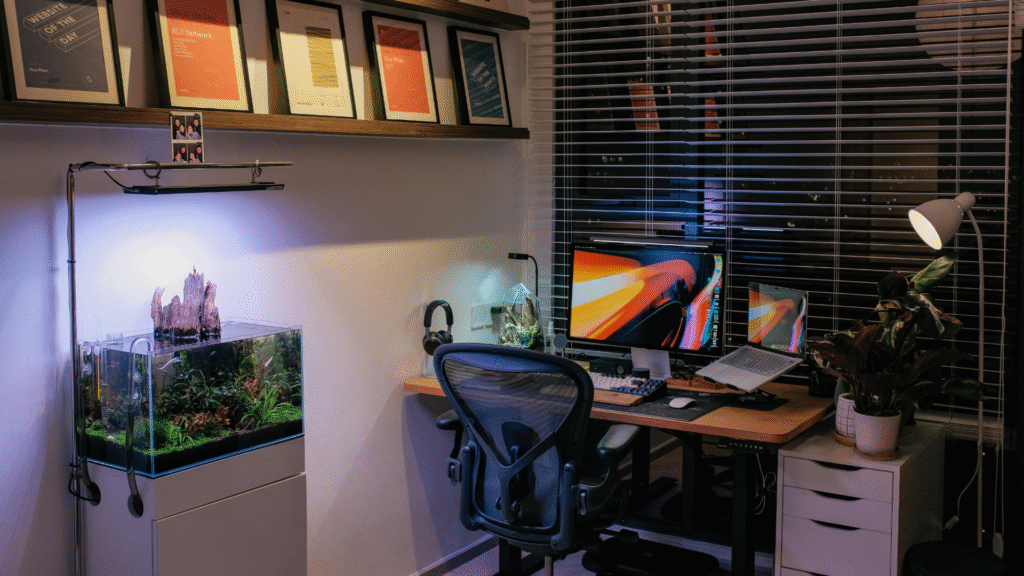Setting up a dual monitor workspace can significantly enhance productivity by providing more screen real estate for multitasking. To create an effective dual monitor setup, users should begin by ensuring they have the appropriate hardware and cables. This includes selecting compatible monitors and determining whether a laptop or desktop is being used, as the setup may vary accordingly.
Positioning the monitors correctly is crucial for comfort and efficiency. They should be placed at eye level and angled slightly towards the user to minimise strain on the neck and eyes. Additionally, properly configuring display settings on the operating system will help create a seamless experience across both monitors.
Finally, personalising the arrangement of windows can further improve workflow. Users can take advantage of various tools and shortcuts for managing applications, allowing for a streamlined work process. With the right setup, the benefits of multiple monitors become evident in everyday tasks.
Choosing the Right Equipment for a Dual Monitor Workspace
Setting up a dual monitor workspace requires careful consideration of equipment. Factors like monitor compatibility, connection types, and essential accessories all contribute to an efficient setup.
Selecting Compatible Monitors
When choosing monitors, it is crucial to ensure they are compatible with each other and the user’s existing hardware. Ideally, both screens should have similar resolutions and refresh rates. This ensures a seamless experience, especially for tasks such as gaming or graphic design.
Users can opt for matching brands or models for the best colour consistency. Additionally, features like adjustable stands and bezel width can impact aesthetics and usability. For gaming, a high refresh rate monitor with low response time is recommended. For productivity, an ultrawide monitor can serve as an effective alternative to dual displays.
Understanding Connection Types: HDMI, DisplayPort, VGA, DVI, USB-C, and Thunderbolt
Connection type significantly impacts video quality and performance. Key connection options include:
- HDMI: Widely used for both monitors and other devices. Supports audio and video signals well.
- DisplayPort: Ideal for high resolutions and refresh rates, commonly found in modern gaming monitors.
- VGA: An older standard, mainly for compatibility with legacy devices. It offers lower quality than newer connections.
- DVI: Primarily used for digital connections, it supports high resolutions but lacks audio transmission.
- USB-C: Increasingly popular, especially for laptops, offering power delivery and data transfer.
- Thunderbolt: A high-speed option that supports multiple channels, ideal for daisy chaining multiple monitors.
Understanding these options helps in selecting the best setup for specific needs.
Essential Accessories: Cables, Docking Stations, and Monitor Arms
Cables are the lifelines in a dual-monitor setup. It’s vital to choose quality cables compatible with the selected connection types to avoid signal degradation.
Docking stations can enhance connectivity options, particularly for laptops. They allow users to connect multiple peripherals and monitors while providing additional ports for USB devices and networking.
Monitor arms are essential for ergonomics and space management. They enable height adjustment and optimal viewing angles, reducing neck strain. A well-considered selection of accessories ensures a more organised and efficient workspace.
Physical Setup: How to Connect Two Monitors
Setting up two monitors can significantly enhance productivity and multitasking capabilities. The process involves arranging the monitors correctly, selecting the appropriate connections, and configuring settings for either a laptop or desktop.
Arranging and Positioning Your Monitors
Proper arrangement is crucial for an effective dual monitor setup. Monitors should be positioned at eye level to reduce neck strain. A common configuration includes placing them side by side.
Users can choose to set one monitor slightly behind the other for a more streamlined appearance. It’s recommended that the primary monitor, often the larger one, is placed centrally.
Using stands or adjustable arms can help achieve optimal positioning. Consider the workspace layout to ensure that both monitors are easily accessible and that wires are organised to avoid clutter.
Connecting with Different Ports and Adapters
Monitors can connect using various ports, including HDMI, DisplayPort, VGA, and DVI. The choice of port depends on what the monitors support and the outputs available on the computer.
- HDMI: Common for modern monitors and supports high-definition video and audio.
- DisplayPort: Suitable for higher resolutions and refresh rates.
- VGA: Older technology, mainly used for legacy systems.
- DVI: Often found on older monitors, supports video only.
If the ports do not match, adapters may be needed. It’s advisable to check specifications to ensure compatibility and optimal performance.
Setting Up with a Laptop or Desktop
Connecting monitors to a laptop or desktop varies slightly. Most modern laptops can support dual displays via HDMI or USB-C. Desktops typically have more graphics card options, allowing for multiple outputs.
To connect the first monitor, plug it into the appropriate port. For the second monitor, additional connections may be required. It may be necessary to access the graphics settings to enable both screens. On Windows, this can be done through the Display Settings menu; on Mac, through the Displays section in System Preferences.
Check for resolution settings to ensure both monitors provide a clear display. Adjust orientations if monitors are arranged vertically or in different layouts.
Configuring Display Settings on Windows and macOS
Setting up dual monitors requires specific adjustments in display settings. These configurations differ across Windows and macOS platforms. Below are the detailed steps for effective setup and adjustments.
Setting Up Dual Monitors in Windows 7, 8, 10
In Windows, connecting dual monitors begins with ensuring both are properly connected to the computer. After connection, right-click on the desktop and select Display settings.
For Windows 7:
- Select Screen Resolution.
- Choose the second monitor from the drop-down menu.
- Select Extend these displays or Duplicate these displays as necessary.
For Windows 8 and 10:
- Navigate to Display settings.
- Under Multiple displays, choose the desired option.
- Click Apply to save changes.
Users can also determine which screen is the primary display by selecting Make this my main display.
Configuring Multiple Displays on macOS
For macOS, connecting dual monitors involves similar steps. Ensure both monitors are connected, then click on the Apple menu and select System Preferences.
- Open Displays.
- Click on the Arrangement tab.
- Here, users can drag the display icons to set up the desired layout.
To make a monitor the primary display, drag the white menu bar to the desired screen icon. Users can adjust the arrangement of the displays by positioning them side by side or in another configuration that suits their workspace needs.
Adjusting Screen Resolution and Orientation
Adjusting the screen resolution and orientation is essential for optimal display quality.
In Windows:
- Access Display settings.
- Click on each monitor to set the desired Resolution.
- Choose the appropriate Orientation (Landscape or Portrait) based on user preference.
In macOS:
- Under Displays, users can select Scaled to adjust the resolution.
- Orientation can be changed in the Rotation section for specific displays.
Selecting the correct resolution ensures clarity, while orientation settings are vital for specific tasks.
Extending or Duplicating Your Displays
Deciding between extending or duplicating displays will depend on the user’s needs.
In Windows:
- Extending these displays allows a seamless workspace across monitors.
- Duplicate these displays mirrors the primary monitor on the second screen, useful for presentations.
In macOS:
- The Arrangement tab allows users to choose between extensions and duplicates.
- The option to Mirror Displays provides a simple way to show the same content across both screens.
Optimising display settings for dual monitors is crucial for enhancing productivity and ensuring ease of use.
Maximising Productivity and Performance with Dual Monitors
A dual monitor setup can significantly enhance productivity and performance. By effectively organising workspaces and optimising configurations for activities like gaming, users can benefit from a streamlined experience that caters to their specific needs.
Best Practices for Workspace Organisation
To maximise productivity, individuals should consider the arrangement of their monitors. Placing the primary monitor directly in front and the secondary monitor to the side encourages better focus.
Utilising monitor arms helps free up desk space and allows for adjustable heights and angles, facilitating comfortable viewing. Ensuring monitors are at eye level can reduce neck strain and promote prolonged use without discomfort.
Task management software can enhance efficiency by allowing users to keep essential applications open on one screen while tackling projects on the other. Additionally, using specific layouts or virtual desktops can help in easily switching between tasks and applications, hence maximising workflow.
Optimising a Dual Monitor Setup for Gaming
In gaming, a dual monitor setup offers tactical advantages. Players can monitor maps, chats, and stats on one screen while playing on the other. This setup offers a competitive edge, especially in multiplayer environments.
To achieve an optimal gaming experience, ensure that both monitors have similar refresh rates and response times. This consistency reduces visual tearing and creates a seamless gaming experience.
Positioning the monitors at the correct height and angle also contributes to immersive gameplay. Many gamers use monitor arms to adjust their screens easily for the best view.
Regularly testing and calibrating settings, like brightness and contrast, for each monitor further enhances the visual experience, ensuring that gameplay remains engaging and responsive.