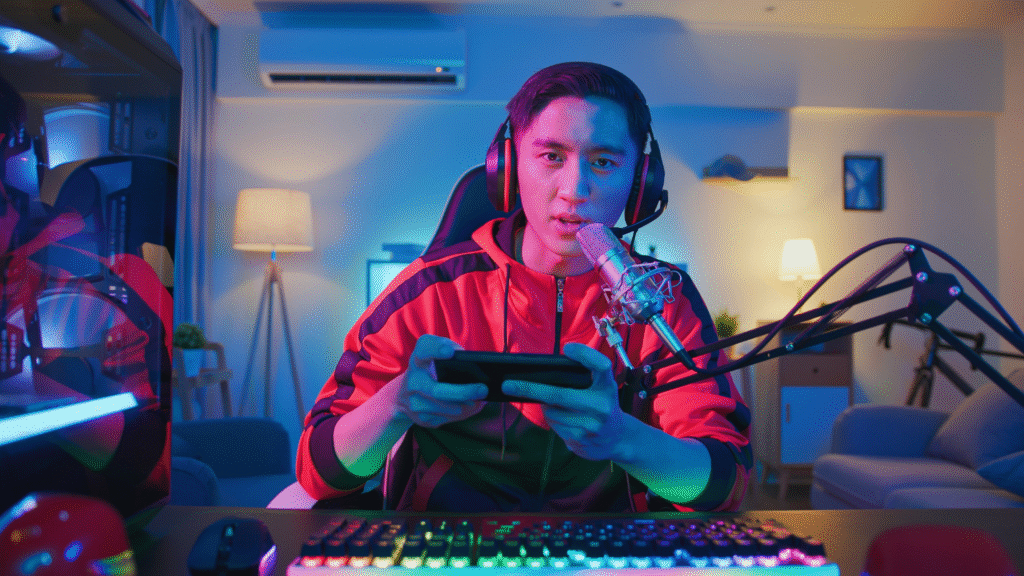Streaming games on Twitch from a console is a straightforward process that opens up a world of possibilities for gamers. Many players wish to share their gaming experiences and connect with a community, and the simplest way to start streaming from a console is by using the built-in features of platforms like PlayStation and Xbox.
To embark on this journey, you’ll need a Twitch account and the appropriate console. Both the PlayStation 4 and Xbox One offer native options for streaming directly to Twitch, allowing gamers to easily broadcast their gameplay without the need for complicated setups or additional hardware. This user-friendly approach enables aspiring Twitch streamers to engage with viewers right from their gaming consoles.
As they explore this guide, readers will discover essential tips for setting up streams, enhancing their broadcasts, and fostering interaction with their audience. Understanding these basics can significantly enhance the streaming experience and help players build their presence on one of the most popular gaming platforms in the world.
Preparing Your Console and Streaming Setup
Getting the console and streaming setup ready for broadcasting on Twitch involves a few key steps. It is essential to ensure the console is correctly configured and that all necessary hardware is in place for a smooth streaming experience.
Setting Up PlayStation and Xbox for Twitch
- For PlayStation users: Streaming from a PS4 or PS5 is straightforward. They need to download the Twitch app from the PlayStation Store and link their Twitch account. In the settings, enable the game broadcasting feature, allowing for easy access to broadcast options.
- For Xbox users: On Xbox One and Xbox Series X/S, they must install the Twitch app from the Microsoft Store. After logging in with their Twitch account, they can access their settings to adjust the quality of the stream. Both platforms support streaming directly from the console, simplifying the process.
Configuring Nintendo Switch for Live Streaming
The Nintendo Switch does not support direct streaming to Twitch, so a capture card is essential. Users should select a reliable game capture card compatible with the Switch. The card needs to connect to a computer, allowing the output feed from the console to be captured.
After connecting, the user must set up streaming software, such as OBS (Open Broadcaster Software), on their PC. Within OBS, they can configure video and audio settings to ensure quality streaming. A good webcam is also recommended to enhance viewer engagement.
Essential Hardware and Internet Requirements
A successful streaming setup includes various hardware elements:
- Capture Card: Necessary for streaming from consoles like the Switch.
- Headset and Microphone: These enhance audio quality, allowing for clear communication with viewers.
- Webcam: Improves interaction by allowing viewers to see the streamer.
In terms of internet requirements, a stable connection is vital. A minimum upload speed of 3 Mbps is recommended for decent quality streams. Additionally, sufficient RAM and processing power on the computer ensure that the streaming software runs smoothly, preventing any lag during broadcasts.
Choosing and Using Streaming Software
When streaming games on Twitch from a console, choosing the right software is crucial for an optimal experience. There are built-in options as well as third-party software that enhance streaming capabilities. Understanding these choices will help in setting up an engaging broadcast.
Using Native Console Broadcasting Features
Many consoles, such as PlayStation 4, Xbox One, and Nintendo Switch, offer native broadcasting features. These allow users to stream directly to Twitch without additional software.
To start streaming via these features, follow these steps:
- Access Settings: Go to the settings menu of the console.
- Link Twitch Account: Connect the Twitch account by entering the stream key or signing in via the Twitch app.
- Select Game: Launch the game and access the broadcast option.
- Start Streaming: Begin streaming and use the console’s built-in tools to manage the broadcast.
This method is straightforward, but it may lack advanced features found in dedicated streaming software.
Integrating Game Capture Cards and Third-Party Software
For enhanced functionality and customisation, using a game capture card with third-party software is recommended. Capture cards, such as Elgato HD60 S or AverMedia Live Gamer, allow high-definition capture from consoles to a PC.
To set up this configuration:
- Connect Capture Card: Plug the capture card into the console and the PC.
- Install Software: Use software like OBS Studio, Streamlabs OBS, or XSplit for stream management.
- Configure Settings: Input the Twitch stream key into the software settings and adjust video/audio settings to ensure optimal quality.
- Preview and Stream: Check the stream preview, adjust overlays or alerts as needed, then go live.
This method offers greater control over the streaming experience, allowing for custom overlays and integrations with the Twitch dashboard.
Enhancing the Quality of Your Live Streams
To improve the quality of live streams on Twitch, it is essential to focus on both audio and video settings as well as engaging with viewers effectively. These factors can significantly elevate the streaming experience.
Optimising Audio and Video Settings
Quality audio and video are crucial for an enjoyable live stream. Start by adjusting the resolution and bitrate settings in the Twitch dashboard according to the capabilities of the internet connection. A common recommendation is to aim for 720p at a bitrate between 3000 to 6000 Kbps for smooth streaming.
Using a quality microphone or headset ensures that the audio is clear. Invest in a dynamic or condenser microphone for crisp sound. To avoid echo or background noise, consider using a pop filter or soundproofing elements.
For video quality, a good webcam is essential. Look for a webcam that supports at least 1080p resolution. Adjust lighting in the streaming area to enhance visibility, as this can make a significant difference to video quality. Proper framing also ensures that the visuals remain engaging.
Improving Viewer Engagement and Interaction
Viewer interaction can enhance the overall streaming experience. Utilising chat features is vital. Engaging with viewers in real-time makes them feel valued. Responding to comments and using questions can draw in more interaction.
Incorporating overlays and alerts can keep viewers informed and entertained. This includes recent follower notifications, subscriber alerts, or status updates on the stream. While organic growth is key, you can also look for ways to quickly boost your initial presence. If you are seeking to rapidly increase your live audience and engagement, it’s possible to Buy Twitch Viewers to kickstart your channel’s visibility. Using a chatbot can automate some interactions, allowing for a more seamless engagement process.
Additionally, consider scheduling regular streams at the same time. Consistency can help build a loyal audience. Announcements about upcoming games or sessions on social media can also boost participation and viewer anticipation. Engaging content will keep viewers returning for more.
Popular Games and Content Ideas for Console Streaming
Many streamers engage their audiences by hosting live gameplay of popular video games or exploring creative content ideas. The right combination can enhance viewer interaction and foster a loyal following on platforms like Twitch.
Streaming Top Console Games
Several games consistently attract large audiences on Twitch. These include:
- Minecraft: Players enjoy building intricate worlds, making it ideal for interactive streams where viewers can suggest ideas.
- Fortnite: Known for its fast-paced action and frequent updates, Fortnite has a vibrant community that engages with streamers through gameplay tips and challenges.
- Overwatch: This team-based shooter encourages communication and strategy, making it perfect for co-streaming with friends or other content creators.
Choosing one of these games can increase visibility and attract viewers looking for entertaining content. Streamers should focus on showcasing their skills, providing tutorials, or engaging in live Q&A sessions to build a connection with the audience.
Creative Streaming: Beyond Gaming
Streaming isn’t limited to just gameplay. Many streamers explore innovative content that resonates with audiences. Ideas include:
- Cooking Shows: Sharing recipes or cooking techniques can engage viewers with a personal touch.
- Interactive Q&A: Streamers can host live Q&A sessions, discussing various topics, while also playing a game to keep the content lively.
- Art Creation: Showcasing art skills or live painting sessions can attract viewers interested in creativity beyond traditional gaming.
These creative streams can diversify content and cater to different interests, allowing streamers to build a larger community around various themes.